CSS GRADIENT COLOR PICKER TOOL
Good day Readers,
In this site you getting daily New carziest tools which helps to some hacks. So getting updated for daily CRAZY TOOLS join whatsapp group click on Join.
Gradient Color Code Generator
Current CSS Background
Click here to copy!
CSS gradients have become a popular design element in recent years. They allow web designers to create smooth and elegant transitions between colors, giving websites a unique and modern look. However, creating CSS gradients can be a time-consuming task, especially if you're not familiar with CSS syntax. This is where the CSS Gradient Color Picker Tool comes in handy. In this blog post, we'll discuss what the CSS Gradient Color Picker Tool is and how it can benefit you.
What is a CSS Gradient Color Picker Tool?
A CSS Gradient Color Picker Tool is a web-based tool that allows you to create CSS gradients by selecting colors from a color palette or by inputting specific color values. The tool generates the CSS code for the gradient, which can be copied and pasted directly into your website's stylesheet. This makes it easy for web designers to create complex gradients without having to write the code themselves.
How Does a CSS Gradient Color Picker Tool Work?
Using a CSS Gradient Color Picker Tool is simple. Here are the steps:
Step 1: Choose the Type of Gradient
The first step is to choose the type of gradient you want to create. You can choose between linear and radial gradients, each with their own options and settings.
Step 2: Select Colors
Once you've chosen the type of gradient, you can select the colors for the gradient. You can choose colors from a color palette, or input specific color values using RGB, HEX, or HSL formats.
Step 3: Adjust the Gradient Settings
After selecting the colors, you can adjust the gradient settings to create the desired effect. This includes adjusting the direction and angle of the gradient, setting the opacity of the colors, and adding additional color stops.
Step 4: Copy and Paste the CSS Code
Once you've created the gradient, the CSS code for the gradient will be generated by the tool. You can copy and paste this code directly into your website's stylesheet to implement the gradient on your website.
Benefits of Using a CSS Gradient Color Picker Tool
There are several benefits of using a CSS Gradient Color Picker Tool, including:
Time-Saving: Creating CSS gradients can be a time-consuming task, especially if you're not familiar with CSS syntax. Using a CSS Gradient Color Picker Tool can save you time by generating the code for you.
Easy to Use: CSS Gradient Color Picker Tools are designed to be user-friendly, even for those who are not familiar with CSS. The tools provide a simple and intuitive interface for selecting colors and adjusting gradient settings.
Consistency: Using a CSS Gradient Color Picker Tool can help ensure consistency across your website's design. The tool allows you to save and reuse gradients, making it easy to maintain a consistent look and feel throughout your website.
Flexibility: CSS Gradient Color Picker Tools provide a wide range of options and settings, giving you the flexibility to create unique and complex gradients for your website's design.
Precautions to Take When Using a CSS Gradient Color Picker Tool
While CSS Gradient Color Picker Tools can be useful, there are a few precautions you should take when using them:
Compatibility Issues: Not all browsers support CSS gradients. Make sure to test your website's design on different browsers to ensure compatibility.
Performance Issues: Using too many gradients on your website can impact performance, especially on mobile devices. Make sure to optimize your website's design to minimize performance issues.
Accessibility: Some individuals with visual impairments may have difficulty distinguishing between certain gradient colors. Make sure to test your website's design for accessibility to ensure it's usable for all users.
Conclusion
CSS gradients are a powerful design element that can add a modern and elegant look to your website's design. However, creating CSS gradients can bea time-consuming task, especially if you're not familiar with CSS syntax. That's where a CSS Gradient Color Picker Tool can come in handy. By allowing you to select colors and adjust settings through a simple interface, these tools can save you time and help ensure consistency across your website's design.
When using a CSS Gradient Color Picker Tool, it's important to keep a few precautions in mind. Test your website's design on different browsers to ensure compatibility, optimize your design to minimize performance issues, and test for accessibility to ensure your website is usable for all users.
There are several CSS Gradient Color Picker Tools available online, each with their own features and benefits. Here are a few of the most popular tools:
CSS Gradient Generator by CSS-Tricks: This tool allows you to create linear and radial gradients with a simple interface. You can adjust the direction, angle, opacity, and color stops of the gradient.
UI Gradients: This tool provides a collection of pre-made gradients that you can use in your website's design. You can also create custom gradients by selecting colors and adjusting settings.
ColorZilla Gradient Editor: This tool is a browser extension that allows you to create gradients directly within your browser. You can select colors from a color palette, input specific color values, and adjust gradient settings.
Gradient Hunt: This tool provides a collection of user-submitted gradients that you can use in your website's design. You can search for gradients by color, category, and popularity.
Overall, a CSS Gradient Color Picker Tool can be a valuable asset to any web designer's toolkit. By simplifying the process of creating CSS gradients, these tools can save you time and help you achieve a modern and elegant look for your website's design. Just remember to take precautions and test your website's design for compatibility, performance, and accessibility.
Tags:
tools
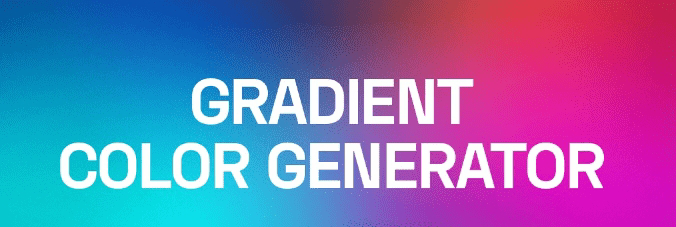

I Like This Tool
ReplyDeleteme too...
Delete